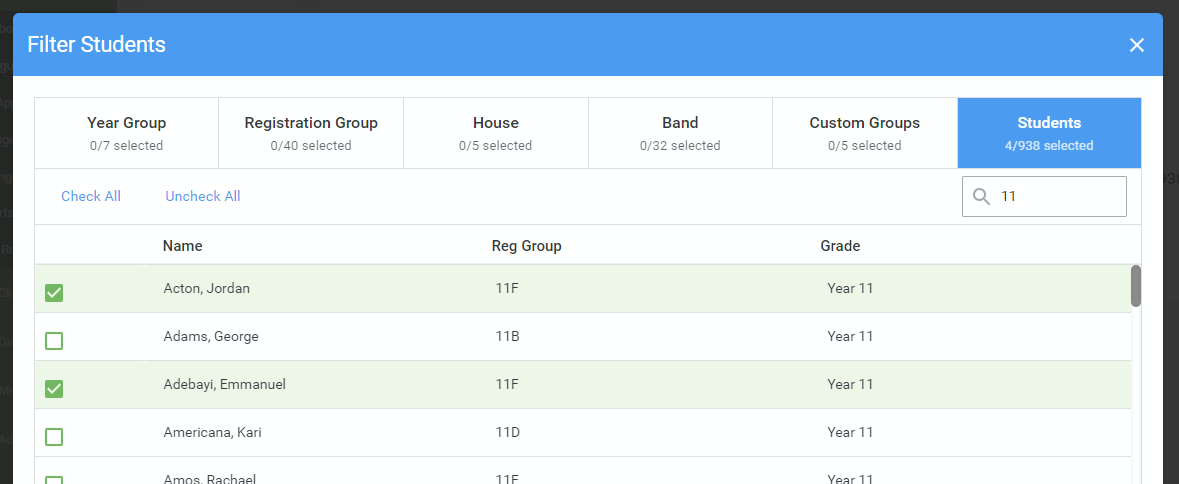Using the student filters
Often parent conferences and events are set up for a particular year, or class of students. Your system also allows you to create a more focused conference for certain students, or to create an event only available to be booked by specific students' parents.
Setting up a conference/event for a list of students using Meet The Teacher
When setting up a conference as normal, after setting Basic Details click Next.
- On the Students section, click Add Filters.

- Select Students at the top of the add filter pop-up. Then choose those students you wish to have at the conference. You can use this filter in conjunction with the other filters if you wish.
For example: all Year 3 students, plus selected students from another year. Or all students in Registration Group 2B, plus a Custom Group of students, plus a single student that was unable to make it to an earlier conference.
 To narrow down the list you can use the search box - for example typing '11' in the box will mean you only see the students with 11 in their class or year.
To narrow down the list you can use the search box - for example typing '11' in the box will mean you only see the students with 11 in their class or year. 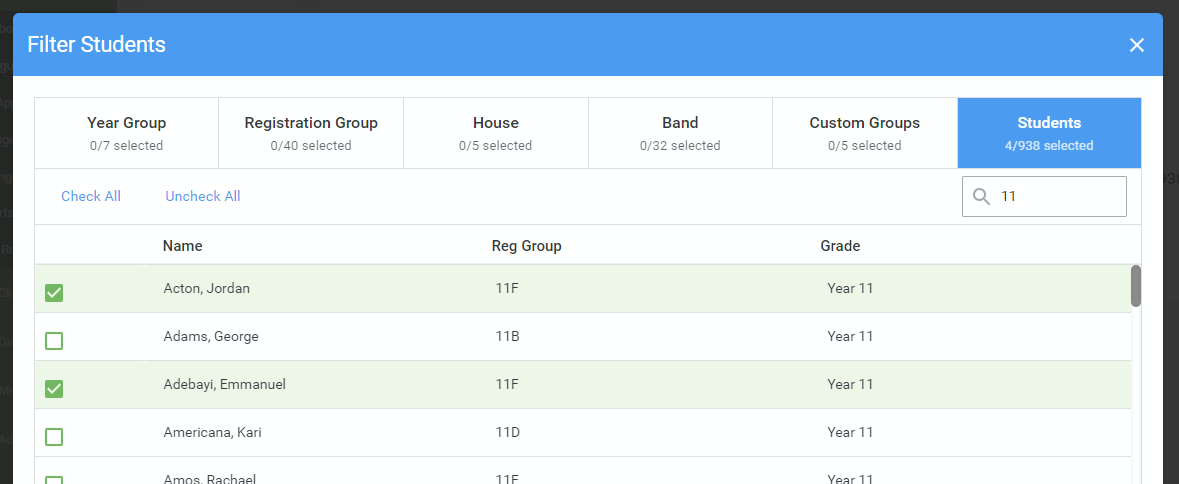
- When you've selected all the students you would like at the conference, click the Close button at the bottom to add the list of students.
- Click Next then proceed with the rest of the setup as desired.
The process for setting up an event is the same, with a slight difference in the order of the steps.


 To narrow down the list you can use the search box - for example typing '11' in the box will mean you only see the students with 11 in their class or year.
To narrow down the list you can use the search box - for example typing '11' in the box will mean you only see the students with 11 in their class or year.